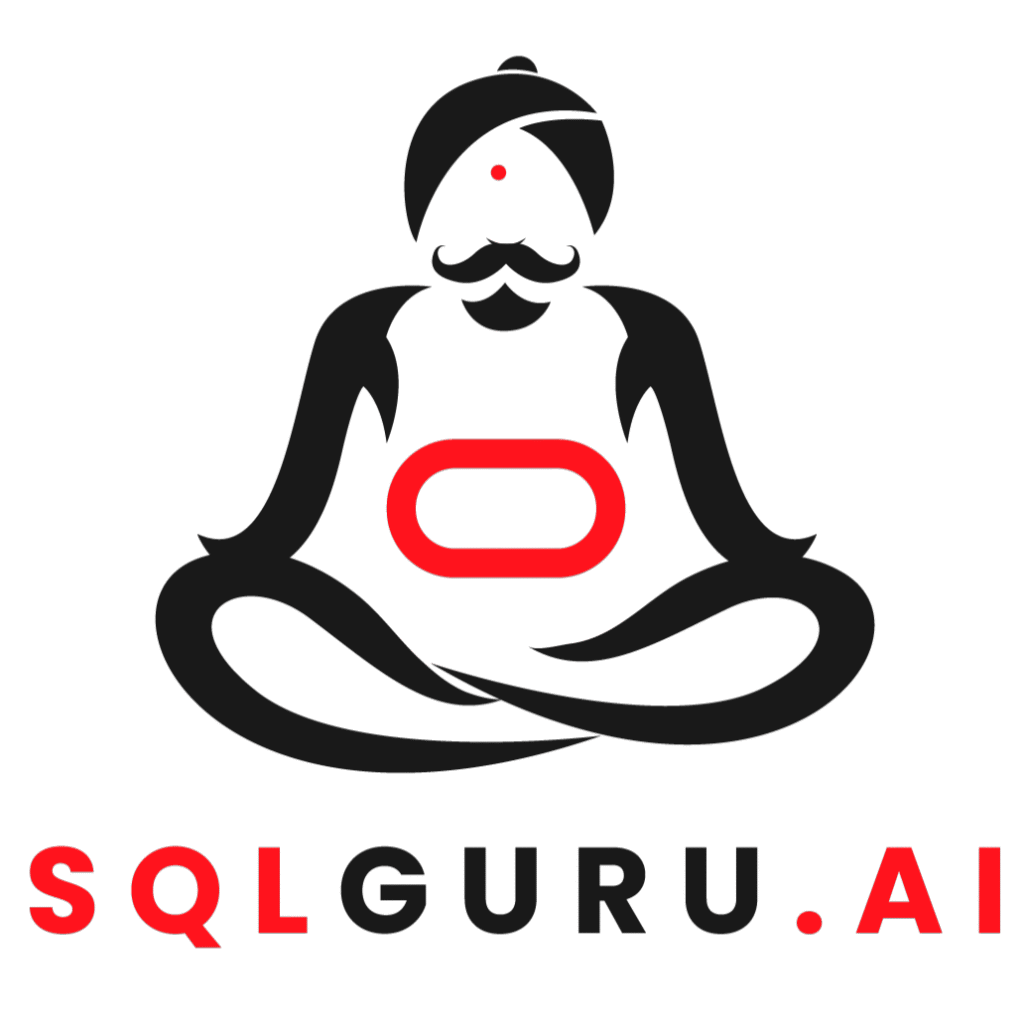During the installation process, a customer encountered an issue where the admin password was forgotten after being changed from the default credential “admin.” When attempting to reset it by running the command
java –jar grcc-utility-8.5.0-SNAPSHOT.jar
(as described in Section 5-1, Resetting the Admin Password, of the GRCC 8.5 Installation Guide), a Java class error was thrown.
Resolution
To successfully reset the admin password for GRCC versions 8.6.5 and later, follow these carefully defined steps within the GRCC schema.
Step 1: Backup the Database
Always begin by taking a backup of the GRCC_USER table or a complete schema backup before performing any password-related operation. This ensures data integrity and rollback safety.
Step 2: Verify the Password History
If your deployment version is 8.2, replace:
- GRCC_USER → LAA_AG_USER
- GRCC_USER_PASSWORD_H → LAA_AG_USER_PASSWORD_H
Run the following query to retrieve the password history of the admin account:
SELECT h.password, updated_date, LENGTH(h.password) AS lgth
FROM GRCC_USER_PASSWORD_H h, GRCC_USER u
WHERE u.name = ‘admin’
AND u.id = h.user_id
ORDER BY updated_date ASC;
This query returns the list of all historical password hashes, their corresponding update dates, and the length of each password string.
Step 3: Identify the Original Password
From the query output, locate the oldest password entry—this is typically the original ‘admin’ password, recognizable by its shorter length (usually 16 bytes) compared to later entries.
Example output might look like this:
1bf17d11a25e4eba (original admin password)
64a22990f3adb5c9857a9bfa115ad2ad (later password)
Use the oldest password hash in the following update command:
UPDATE GRCC_USER
SET password = ‘1bf17d11a25e4eba’
WHERE name = ‘admin’;
COMMIT;
Step 4: Log In to GRCC
After committing the update, sign in to the GRCC portal using the credentials:
- Username: admin
- Password: admin
If this login fails, repeat the process using the most recent password hash retrieved from the query.
Step 5: Handle Password Expiration
If the password is accepted but the system displays a password expiration message (for example, “Password has expired as it was not changed in 90 days”), and the change-password screen does not appear, proceed to reset the expiration status manually by following your organization’s internal password policy or the steps defined in the latest GRCC documentation.
Final Note
This process ensures a secure and structured approach to admin password recovery for GRCC 8.6.5 and higher versions. Always perform such operations under appropriate authorization and ensure database backups are in place before executing update statements.
For more advanced SQL and access governance insights, stay connected with SQLGuru.ai, your trusted partner in data management, security, and compliance automation.